I recently did the power down of a datacentre containing a 3PAR and wanted to quickly cover off the steps that I followed to power off and then back on.
First of all I did a health check to check for any issues such as a failed disk:
3PAR1% checkhealth Checking alert Checking cabling Checking cage Checking cert Checking dar Checking date Checking fs Checking host Checking ld Checking license Checking network Checking node Checking pd Checking port Checking rc Checking snmp Checking task Checking vlun Checking vv Component
Also check if all connected host are not using 3PAR. Best way using command statvv
All looked OK so I proceeded with the shutdown. You have 3 methods to shutdown SPmaint, SPOCC or via CLI. I would recommend using SPmaint, or SPOCC if possible.
All looked OK so I proceeded with the shutdown. You have 3 methods to shutdown SPmaint, SPOCC or via CLI. I would recommend using SPmaint, or SPOCC if possible.
SPOCC
1 Connect via web GUI to your Service Processor
2 Select SPmaint on the left hand menu
3 Choose StoreServ Product Maintenance
4 Choose halt a storeServ cluster/node
5 Choose to shutdown the cluster, not the separate nodes
6 Wait about 5 minutes, then follow the hardware steps later in the post
CLI
You will need to logon with a local admin account
To begin the shutdown:
3PAR1% shutdownsys halt
You will See the following prompt
-----System Information------ System Name : 3PAR1 System Model : HP_3PAR 7200c Serial Number : 1666666 ------------------Partial List Of Hosts------------------- Id Name Persona -WWN/iSCSI_Name- Port IP_addr ANY HOSTS STIL CONNECTED LISTED HERE Shutting down this storage system will impact applications running on the hosts displayed above Do you REALLY want to HALT this storage system? yes or no: The system will HALT in 12 seconds Press the enter key to stop...
No tasks can be running such as Adaptive Optimization. Then follow the hardware steps in the following section.
HARDWARE STEPS
1 Wait aprox 5 mins for shut down
2 Check the node Status LED is flashing green and the node hotplug LED is blue
3 Turn off the node PCM switches at the back of the controller nodes. (Diagram borrowed from HP 3PAR StoreServ 7000 and 7000c Storage Service Guide)
4 Turn off the node PCM switches at the back of the disk shelves
POWER ON
3PAR will automatically turn its self back on when power is detected so you will just need turn the PCM switches back on. The order is the reverse of power off:
1 Turn on the node PCM switches at the back of the disk shelves
2 Turn on the node PCM switches at the back of the controller nodes
It would of course be sensible to do a checkhealth after power up to check everything looked OK. If you found this useful you will be interested to see our selection of the best 3PAR posts selected from the 150 posts written on the topic within this blog.
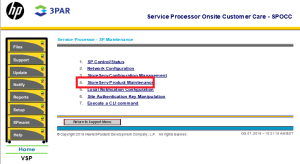

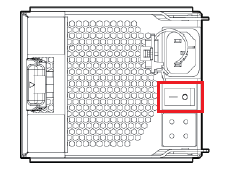

No comments:
Post a Comment