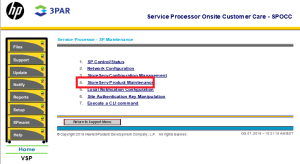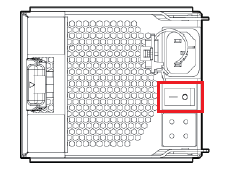original post from: http://dcjtech.info/topic/installing-java-7-8-and-9-on-ubuntu-and-linux-mint/
Java is used by many computer users. Obviously, Ubuntu and Linux Mint users need Java and they may wish to use Java 7, 8, or 9. Currently, Oracle's Java is not in the default repos, so here is how users can install it.
Java 7
Run the below code in a command-line with Root privileges.
add-apt-repository ppa:webupd8team/java apt-get update apt-get install oracle-java7-installer
Running "apt-get install oracle-java7-set-default" will set the global Java 7 system/environment variables and remove the variables of other Java versions.
Java 8
Run the below code in a command-line with Root privileges.
add-apt-repository ppa:webupd8team/java apt-get update apt-get install oracle-java8-installer
The "oracle-java8-installer" package downloads an installer that obtain Java from Oracle directly. Java itself is not in the PPA.
Running "apt-get install oracle-java8-set-default" will set the global Java 8 system/environment variables and remove the variables of other Java versions..
Java 9
Run the below code in a command-line with Root privileges to obtain Java 9 on Ubuntu, Linux Mint, and other distros that support PPAs.
add-apt-repository ppa:webupd8team/java apt-get update apt-get install oracle-java9-installer
Verify Installations
Java installations can be verified by executing "java -version" or "javac -version".
Switch Between Javas
To make Java 7 the default, run "update-java-alternatives -s java-7-oracle". Alternately, to make Java 8 the default, run "update-java-alternatives -s java-8-oracle". Obviously, "update-java-alternatives -s java-9-oracle" makes Java 9 the default. All of these commands require Root privileges.