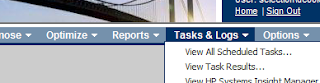I recently found myself in a situation where I had rebuilt and shipped a server to a remote office but forgotten to configure the iLo settings. Normally this wouldn't be to big an issue - except A) The IP address and default gateway were pointing to a subnet which no longer existed and B) The HP System Management Homepage wasn't connecting to the agents correctly.
Fortunately the HPONCFG utility came to my rescue. This little tool is installed as part of the ProLiant Support Pack and can be used to make config changes to iLo without the need to reboot. Default install directory = C:\Program Files\HP\hponcfg.
To write the current iLo configuration simply open a cmd prompt and execute the following command:
C:\Program Files\HP\hponcfg>hponcfg /w iLoConfig.xml
To change settings you need to create an xml file containing the parameters you want to change, formatted using the RIBCL language. RIBCL allows you to write XML scripts to configure and manage iLO config settings.
To modify the network settings I created the following script:
NOTE: The USER_LOGIN and PASSWORD tags are required, and must contain data, although any data is accepted.
And then run the script like so:
C:\Program Files\HP\hponcfg>hponcfg /f your_script_name.xml