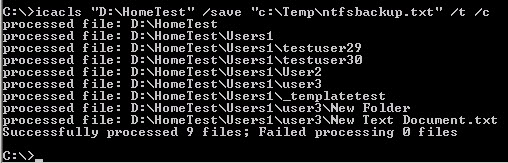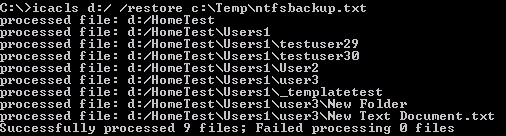rsync is one of the tools that have gradually infiltrated my day to day tool-box (aside Vim and Zsh).
Using rsync it’s very easy to mimic Mac OS X new feature called Time
Machine. In this article I’ll show how to do it, but there is still a
nice
GUI missing – for those who like it shiny.
What Time Machine does
Time Machine makes a snapshot of your files every hour. The files are
usually stored on a external hard drive connected to your Mac via
USB or Firewire. Earlier Leopard versions (
ADC preview versions) had the ability to make the backups to a remote drive (I’ve heard).
So if you lose a file, or did a devastating change to one of your
files, simply go back in time until you find your file or a version
that’s not corrupted.
Incrementally backing up all files every hour so that you can access
them in reversed chronological order isn’t that hard with standard Unix
utilities like rsync. The only missing thing is a nice
GUI for which Apple is known to be quite good at.
Making full backups in no time every hour
You can use this method to make a backup every hour or every ten
minutes if you like. There are many many features you can tune or
configure to your own taste – excluding files that are larger than 1GB
for example.
So, here the command to make the backup:
rsync -aP --link-dest=PATHTO/$PREVIOUSBACKUP $SOURCE $CURRENTBACKUP
Lets go through the parameters step by step.
-a means Archive and includes a bunch of parameters to
recurse directories, copy symlinks as symlinks, preserve permissions,
preserve modification times, preserve group, preserve owner, and
preserve device files. You usually want that option for all your
backups.-P allows rsync to continue interrupted transfers and
show a progress status for each file. This isn’t really necessary but I
like it.--link-dest this is a neat way to make full backups of
your computers without losing much space. rsync links unchanged files
to the previous backup (using hard-links, see below if you don’t know
hard-links) and only claims space for changed files. This only works if
you have a backup at hand, otherwise you have to make at least one
backup beforehand.PATHTO/$PREVIOUSBACKUP is the path to the previous backup for linking. Note: if you delete this directory, no other backup is harmed because rsync uses hard-links and the operating system (or filesystem) takes care of releasing space if no link points to that region anymore.$SOURCE is the directory you’d like to backup.$CURRENTBACKUP is the directory to which you’d like to make the backup. This should be a non-existing directory.
As said earlier, rsync has many many features. To exclude files over a certain size for example, use the option
--max-size (unfortunately this is not available on the rsync version shipped with Mac OS X Leopard). The man page or the
documentation can give you plenty of ideas in this direction.
So much for the theory of the most important command for our purpose.
Here a simple script that makes an incremental backup every time you
call it:
#!/bin/sh
date=`date "+%Y-%m-%dT%H:%M:%S"`
rsync -aP --link-dest=$HOME/Backups/current /path/to/important_files $HOME/Backups/back-$date
rm -f $HOME/Backups/current
ln -s back-$date $HOME/Backups/current
The script creates a file called “back” appended by the current date and time, for example
back-2007-11-13T22:03:32 which contains the
full backup. Then there is a symbolic link called “current” which points to the most recent directory. This directory-link is used for the
--link-dest parameter.
You should look at the
--exclude parameter (or better,
--exclude-from=
parameter) and learn how to exclude certain files or directories from
the backup (you shouldn’t backup your backup for example).
The script above only works on the local machine because making links on a remote machine needs some extra work. But not much:
#!/bin/sh
date=`date "+%Y-%m-%dT%H:%M:%S"`
rsync -azP --link-dest=PATHTOBACKUP/current $SOURCE $HOST:PATHTOBACKUP/back-$date
ssh $HOST "rm -f PATHTOBACKUP/current && ln -s back-$date PATHTOBACKUP/current"
The
-f parameter for the
rm command is used to supress error messages if the
current directory is not present, which would in turn prevent the link to be created.
To get that working you either use a public/private key
authentication scheme or something else to avoid typing in your
password. Another possibility is, of course, to mount the remote
file-system on the local computer using the above script.
On my setup the script takes about 6 seconds to synchronize 46968
files and 29GB – this takes 20MB for the file structure (with no actual
files to transfer of course). But afterwards, I have a complete backup
of my system in a new directory.
On a much bigger setup (1.2 million files and 50GB of data) the
backup takes about 30 minutes and takes about 3GB of space (just for
links!), so it isn’t exactly
free, but very convenient.
The space needed for the backup is determined by the shape of your
directory structure. On the larger setup I have lots of Maildirs and a
very deep directory structure so it takes much more space than my
home-directory backup above. 3GB is quite a lot, but 20MB doesn’t hurt.
Advanced rsync parameters
Additional to the parameters described above, I usually employ a combination of these parameters in my backup:
--delete and --delete-excluded this tells
rsync to remove files from my backups either if they are gone on my
local machine, or if I decided to exclude them from my backup.--exclude-from=FILE the file specified here is a simple list of directories of files (one per line) which should not be backed up. My Trash folder oder some .cache folders are candidates for this file.-P is used to give more information on how far the
backup is, and how many files are to be backed up. Additional it could
resume an interrupted transfer (which doesn’t apply here because we
create a blank backup each time we call the script).-x this one is important because it
prohibits rsync to go beyond the local filesystem. For example if you
backup you Linux-root partition, you should not include the /proc
directory because rsync will get stuck in it. -x excludes all mounted filesystems from the backup which is probably what you want in most cases.
Hard-Links
Each file in a directory is a link to the actual data on your
hard-disk. The file-system keeps track of how many links to a area
point, and only if the last link is deleted, the whole area gets deleted
(in contrast to soft-links, these are pointers to the file-name, not
the contents).
Here an illustration of two backups with three files each.
File1 and
File2 are the
same in both backups, only
File3 changed between
Backup1 and
Backup2. So in
Backup2,
File3 (changed) has to point to a different area than
File3 in
Backup1.
 BTW
BTW, there is a
nice project for Linux out there which provides the same functionality as Time Machine including a nice
GUI which is also based on
rsync and the procedure presented here.
The End
Credit: The initial idea for this approach came from
Mike Rubel – rsync snapshots.
Also interesting if you have to cope with Windows:
Optimal remote backups with rsync over Samba.
There are quite a few approaches out there which more or less do the
same, but rsync is available on virtually every Unix out there (even the
DSL
with its 50MB footprint includes rsync). So using other tools might be
more convenient, but I’ll stick with the omnipresent rsync.
rsync offers the possibility to store only the differences to the previous backup (using
--compare-dest which should point to a full-backup instead of
--link-dest).
It then doesn’t make links to the unchanged files, it just leaves them
out. This way you get an incremental backup without the
“directory-overhead” of the
--link-dest approach.
But you have to be
extremely
cautious which one of older backups you delete because the newer
backups just don’t contain some of these files (think of full-backups as
checkpoints)! Using the
--link-dest you can delete all backups but the last and you still got all the files, so I’m happy to pay 20MB per backup for this safety.
Full script
Here my full script with additional features:
#!/bin/sh
date=`date "+%Y-%m-%dT%H_%M_%S"`
HOME=/home/user/
rsync -azP \
--delete \
--delete-excluded \
--exclude-from=$HOME/.rsync/exclude \
--link-dest=../current \
$HOME user@backupserver:Backups/incomplete_back-$date \
&& ssh user@backupserver \
"mv Backups/incomplete_back-$date Backups/back-$date \
&& rm -f Backups/current \
&& ln -s back-$date Backups/current"